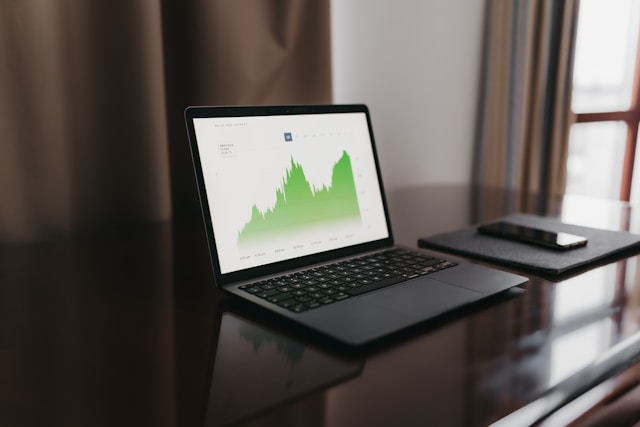Hey there, fellow app developers! Today, we’re diving into one of the most crucial aspects of app development: reducing load times. We all know that speed matters. A slow app can frustrate users and send them running to your competitors. So, let’s talk about some best practices to keep our apps zippy and our users happy.
1. Understand Your Current Load Times
Before diving into optimization, it’s essential to have a clear picture of your app’s current performance. This step involves measuring how long your app takes to load and identifying bottlenecks that slow down the process. Here’s how you can get started:
Use Performance Measurement Tools
Several tools are available to help us gauge our app’s load times and overall performance. These tools provide detailed reports on various aspects of our app, highlighting areas that need improvement. Here are some of the most popular and effective ones:
-
Google Lighthouse: This tool is integrated into Chrome’s DevTools and offers a comprehensive analysis of your web app. It provides insights into performance, accessibility, best practices, and SEO. The performance score ranges from 0 to 100, with suggestions for improvements.
-
WebPageTest: This tool allows you to run tests from different locations worldwide using real browsers at real consumer connection speeds. It offers a detailed waterfall view of your app’s load process, identifying slow-loading resources.
-
GTmetrix: GTmetrix provides insights similar to Lighthouse but with additional features like historical performance tracking and video playback of your page load process. It grades your site and offers actionable recommendations.
Key Metrics to Monitor
When analyzing load times, several key metrics provide valuable insights into your app’s performance:
-
First Contentful Paint (FCP): The time it takes for the first piece of content to appear on the screen. This metric gives users a visual cue that the app is loading.
-
Time to Interactive (TTI): Measures how long it takes for the page to become fully interactive. This is crucial because users need to interact with the app as soon as possible.
-
Largest Contentful Paint (LCP): The time it takes for the largest content element (e.g., an image or a block of text) to load. A good LCP score ensures that the main content loads quickly.
-
Total Blocking Time (TBT): The total amount of time that the main thread is blocked, preventing the app from being responsive. Reducing TBT improves the app’s responsiveness.
-
Cumulative Layout Shift (CLS): Measures visual stability. It tracks how much the content shifts on the screen during loading, which can lead to a poor user experience if elements move unexpectedly.
Analyzing the Results
Once you have the data from these tools, it’s time to analyze the results. Look for the following:
- High FCP or LCP times: These indicate that key content is taking too long to appear. Check for large images or slow server responses as potential culprits.
- High TTI or TBT times: These suggest that your app is not becoming interactive quickly enough. Look for heavy JavaScript execution or inefficient code.
- High CLS scores: These mean your app’s content is shifting around too much during loading. Ensure that images and ads have set dimensions and avoid inserting content above existing content.
Creating a Performance Baseline
By regularly testing your app and recording the performance metrics, you can create a performance baseline. This baseline helps track your progress over time and ensures that your optimization efforts are making a tangible difference. Aim to run tests under various conditions, such as different network speeds and devices, to get a comprehensive understanding of your app’s performance.
Setting Performance Goals
After establishing a baseline, set realistic performance goals. For instance, aim to reduce FCP and LCP times to under 2 seconds and keep CLS scores below 0.1. Having clear goals will guide your optimization efforts and help prioritize which issues to address first.
Understanding your current load times is the first step towards building a faster, more efficient app. Armed with this knowledge, you can now focus on specific areas for improvement and make informed decisions to enhance your app’s performance. Keep testing, iterating, and optimizing for the best results.

2. Optimize Images
Images often account for a significant portion of an app’s load time. Optimizing images can dramatically speed up your app and improve the overall user experience. Let’s dive into the best practices for image optimization:
Compress Images
One of the simplest ways to reduce image load times is to compress them. Image compression reduces file size without significantly impacting visual quality. Here are some tools and techniques for compressing images:
-
TinyPNG and TinyJPG: These online tools compress PNG and JPEG images by reducing the number of colors in the image, which decreases the file size. They maintain the image’s appearance while significantly lowering its size.
-
ImageOptim: This is a Mac application that compresses images by finding the best compression parameters and removing unnecessary metadata. It’s particularly useful for batch processing multiple images at once.
-
Squoosh: An open-source tool from Google, Squoosh offers various compression options and allows you to compare the original image with the compressed version. It supports multiple file formats and advanced compression techniques.
Use the Right Image Formats
Choosing the correct image format can make a big difference in load times. Here’s a quick guide on when to use different formats:
-
JPEG: Ideal for photographs and images with many colors. JPEG files are generally smaller than PNGs because they use lossy compression, which reduces file size by discarding some image data.
-
PNG: Best for images with transparency or images that need to retain sharp details, such as logos or icons. PNGs use lossless compression, meaning they do not lose any image data, but they are typically larger in file size than JPEGs.
-
SVG: Perfect for vector graphics, such as icons and logos. SVG files are scalable without losing quality, and their file sizes are typically small. Since SVGs are XML-based, they can be manipulated with CSS and JavaScript.
-
WebP: A modern image format that provides superior compression for both lossless and lossy images. WebP can be used for photos and graphics, offering better compression than both JPEG and PNG.
Implement Lazy Loading
Lazy loading is a technique where images are only loaded as they are about to enter the viewport. This reduces the initial load time of your app because not all images are loaded at once. Here’s how to implement lazy loading:
-
Native Lazy Loading: Modern browsers support the
loading="lazy"attribute forimgtags. This is the simplest way to implement lazy loading.<img src="image.jpg" loading="lazy" alt="Description of image"> -
JavaScript Libraries: For more advanced lazy loading, you can use libraries like LazyLoad or Lozad.js. These libraries offer additional features and greater control over the lazy loading process.
// Example using Lozad.js const observer = lozad(); // lazy loads elements with default selector as '.lozad' observer.observe();
Optimize Image Delivery
Optimizing how images are delivered to users can also improve load times:
-
Responsive Images: Serve different image sizes based on the user’s device and screen size using the
srcsetattribute inimgtags. This ensures that users on smaller screens don’t download unnecessarily large images.<img src="small.jpg" srcset="small.jpg 480w, medium.jpg 800w, large.jpg 1200w" sizes="(max-width: 600px) 480px, (max-width: 1000px) 800px, 1200px" alt="Description of image"> -
Content Delivery Network (CDN): Use a CDN to serve images from servers located closer to your users. This reduces latency and speeds up load times. Popular CDNs like Cloudflare, Akamai, and Amazon CloudFront offer image optimization features.
-
Image Compression Services: Use services like Cloudinary or Imgix to dynamically optimize and deliver images. These services can automatically compress, resize, and serve images in the most appropriate format for the user’s device.
Preload Key Images
For images that are critical to the initial user experience, consider preloading them. Preloading can help ensure these images are available as soon as the page loads. Use the <link> tag in the HTML <head> section to preload important images.
<link rel="preload" href="critical-image.jpg" as="image">Optimizing images is an essential part of reducing app load times. By compressing images, using the right formats, implementing lazy loading, optimizing delivery, and preloading key images, we can significantly improve our app’s performance. Remember, every byte counts, and faster load times lead to happier users. Keep experimenting with different optimization techniques to find the best combination for your app.
3. Minimize and Bundle Assets
Minimizing and bundling assets is a crucial step in optimizing app load times. By reducing the size and number of files that need to be downloaded, we can significantly speed up the loading process. Let’s delve into the best practices for minimizing and bundling CSS, JavaScript, and other assets.
Minify Files
Minification involves removing all unnecessary characters from code without changing its functionality. This includes spaces, line breaks, comments, and other elements that are not required for the code to execute. Minification can greatly reduce the size of your CSS, JavaScript, and HTML files. Here are some tools to help with minification:
-
UglifyJS: A popular JavaScript minifier that compresses JavaScript files by removing whitespace, rewriting code for efficiency, and eliminating unused code.
-
cssnano: A modern, modular CSS minifier that optimizes CSS files by removing whitespace, comments, and redundant code.
-
HTMLMinifier: A highly configurable, JavaScript-based minifier that reduces the size of HTML files by removing unnecessary characters and attributes.
Bundle Files
Bundling involves combining multiple files into a single file. This reduces the number of HTTP requests, which can significantly speed up page load times. Here’s how to effectively bundle your assets:
-
JavaScript Bundling: Use tools like Webpack, Rollup, or Parcel to bundle JavaScript files. These tools can analyze your dependencies and create a single, optimized bundle.
-
CSS Bundling: Similar to JavaScript bundling, CSS files can be combined using tools like Webpack or other build tools. Ensure that your CSS is modular to avoid conflicts when bundling.
-
Code Splitting: Although bundling reduces HTTP requests, extremely large bundles can still slow down load times. Code splitting allows you to split your code into smaller bundles that can be loaded on demand. This is especially useful for larger applications.
// Example using Webpack's code splitting feature import(/* webpackChunkName: "lodash" */ 'lodash').then(({ default: _ }) => { // Use lodash in your code });
Use a Content Delivery Network (CDN)
A CDN can help serve your assets from locations closer to your users, reducing latency and load times. Here are some popular CDNs and their features:
-
Cloudflare CDN: Offers a global network that caches your content and delivers it quickly to users. Cloudflare also provides security features and performance analytics.
-
Amazon CloudFront: Amazon’s CDN service, which integrates seamlessly with other AWS services. It offers extensive configuration options and real-time metrics.
-
Akamai: One of the oldest and most widely used CDNs, known for its extensive network and robust performance.
Asynchronous and Deferred Loading
Loading scripts asynchronously or deferring them can prevent them from blocking the rendering of your page. Here’s how to use these attributes effectively:
-
Async Attribute: The
asyncattribute allows the browser to download the script while continuing to parse the HTML. Once the script is downloaded, it will be executed immediately, potentially disrupting the parsing of HTML.<script src="script.js" async></script> -
Defer Attribute: The
deferattribute also downloads the script while parsing the HTML, but it ensures that the script is executed only after the HTML parsing is complete. This is generally a safer option for scripts that manipulate the DOM.<script src="script.js" defer></script>
Reduce Third-Party Scripts
Third-party scripts can significantly impact load times. Evaluate the necessity of each third-party script and remove any that are not essential. For those that you must keep, consider loading them asynchronously or deferring them. Additionally, host critical scripts locally to reduce external dependencies.
Optimize Fonts
Web fonts can also be a source of delay. Here are some tips to optimize font loading:
-
Font Subsetting: Include only the characters you need in your web fonts. This reduces file size and load times.
-
Preload Fonts: Use the
<link rel="preload">tag to preload critical fonts. This ensures they are downloaded early in the loading process.<link rel="preload" href="font.woff2" as="font" type="font/woff2" crossorigin="anonymous"> -
Font Loading Strategies: Use
font-displayCSS property to control how fonts are displayed.font-display: swapensures that text is displayed using a fallback font until the custom font is fully loaded.@font-face { font-family: 'MyFont'; src: url('myfont.woff2') format('woff2'); font-display: swap; }
Regularly Audit and Monitor Performance
Optimization is an ongoing process. Regularly audit your app’s performance using tools like Google Lighthouse, GTmetrix, or WebPageTest. Monitor your app’s performance in real-world conditions to catch any regressions or new bottlenecks.
Minimizing and bundling assets is essential for improving app load times. By minifying files, bundling assets, leveraging CDNs, and optimizing the loading of scripts and fonts, we can significantly enhance the performance of our apps. Keep these practices in mind, and continue to monitor and refine your optimization strategies to ensure the best possible user experience.
4. Leverage Browser Caching
Leveraging browser caching is a powerful technique to reduce app load times. By storing static resources in the user’s browser, we can ensure that these resources are reused on subsequent visits, rather than being downloaded again. This not only speeds up load times but also reduces server load. Here’s how to effectively leverage browser caching:
Understanding Browser Caching
Browser caching works by storing copies of files (like images, CSS, JavaScript) locally in a user’s browser. When a user visits your app again, the browser can load these files from the local cache instead of requesting them from the server. This process is controlled by HTTP headers, which tell the browser how long to cache specific resources.
Setting Cache-Control Headers
The Cache-Control HTTP header is used to specify caching policies in both client requests and server responses. Here’s how to use it:
-
Public and Private Directives:
public: Indicates that the response can be cached by any cache.private: Indicates that the response is intended for a single user and should not be stored by shared caches.
-
Max-Age Directive: Specifies the maximum amount of time a resource is considered fresh. It’s measured in seconds.
Cache-Control: public, max-age=31536000 -
Must-Revalidate Directive: Ensures that the cached copy is revalidated with the server before being used.
Cache-Control: must-revalidate
Setting Expires Headers
The Expires header is another way to specify caching policies, but it uses a specific date and time. While Cache-Control is generally preferred for its flexibility, Expires can still be useful.
Expires: Wed, 21 Oct 2023 07:28:00 GMT
Using ETags for Validation
ETags (Entity Tags) are unique identifiers assigned to specific versions of a resource. When a cached resource has an ETag, the browser can use the If-None-Match header to check if the resource has changed. If not, the server responds with a 304 Not Modified status, indicating the cached version is still valid.
-
Generating ETags: Most modern web servers can automatically generate ETags. Ensure your server is configured to do so.
-
Handling ETags in Responses: When a request includes an
If-None-Matchheader, the server compares it with the current ETag. If they match, the server returns a 304 status without sending the resource again.ETag: "123456"
Implementing Cache Busting
Cache busting ensures that users get the most recent version of your resources. It involves changing the URLs of resources when they are updated, prompting the browser to fetch the new version. Here’s how to implement it:
-
Versioning: Append a version number or hash to the filenames of your assets. When the file changes, update the version number or hash.
<link rel="stylesheet" href="styles.v1.css"> <script src="app.v1.js"></script> -
Query Strings: Another method is to add a query string parameter to the resource URL. Update the parameter when the resource changes.
<link rel="stylesheet" href="styles.css?v=1.0.0"> <script src="app.js?v=1.0.0"></script>
Utilizing Service Workers
Service workers are scripts that run in the background and can intercept network requests. They provide more fine-grained control over caching and can cache assets dynamically based on network conditions and user interactions.
-
Registering a Service Worker:
if ('serviceWorker' in navigator) { navigator.serviceWorker.register('/service-worker.js').then(function(registration) { console.log('Service Worker registered with scope:', registration.scope); }).catch(function(error) { console.log('Service Worker registration failed:', error); }); } -
Caching with Service Workers:
self.addEventListener('install', function(event) { event.waitUntil( caches.open('my-cache').then(function(cache) { return cache.addAll([ '/', '/styles.css', '/app.js', '/image.jpg' ]); }) ); }); self.addEventListener('fetch', function(event) { event.respondWith( caches.match(event.request).then(function(response) { return response || fetch(event.request); }) ); });
Setting Up Server Configuration
Ensure your web server is configured to handle caching headers appropriately. Here are examples for different servers:
-
Apache:
<IfModule mod_expires.c> ExpiresActive On ExpiresByType image/jpg "access plus 1 year" ExpiresByType image/jpeg "access plus 1 year" ExpiresByType image/gif "access plus 1 year" ExpiresByType image/png "access plus 1 year" ExpiresByType text/css "access plus 1 month" ExpiresByType application/javascript "access plus 1 month" ExpiresByType text/html "access plus 1 hour" </IfModule> -
Nginx:
location ~* \.(jpg|jpeg|gif|png|css|js|ico)$ { expires 1y; add_header Cache-Control "public, max-age=31536000, immutable"; }
Testing and Monitoring
Regularly test your caching implementation to ensure it is working correctly. Tools like Google Lighthouse, WebPageTest, and GTmetrix can help you analyze the effectiveness of your caching strategy.
Leveraging browser caching is a powerful way to enhance your app’s performance. By setting appropriate cache headers, using ETags, implementing cache busting, utilizing service workers, and configuring your server, you can significantly reduce load times and improve the user experience. Regular testing and monitoring will ensure your caching strategy remains effective.