Hey there! If you’re diving into the world of app design, you’re in the right place. Creating a user-friendly and visually appealing app is no small feat, but with the right tips and tricks, you’ll be well on your way to crafting something that people love to use. Let’s break down some of the best practices for app UI (User Interface) and UX (User Experience) design.
1. Keep it Simple, Silly!
Alright, let’s dive deeper into the beauty of simplicity in app design. Simplicity isn’t just about having fewer elements on the screen; it’s about creating a user experience that’s intuitive and easy to navigate. Here’s how you can achieve that:
a. Declutter the Interface
Start by removing any unnecessary elements from your app. Every button, icon, and piece of text should serve a purpose. If it doesn’t add value, it’s adding clutter. Ask yourself, “Is this element essential for the user to achieve their goal?” If the answer is no, it might be time to cut it out.
b. Clear Visual Hierarchy
A clear visual hierarchy guides users through your app smoothly. Use different sizes, colors, and placements to indicate the importance of elements. The most important information or action should stand out immediately. For instance, primary buttons should be more prominent than secondary ones.
c. Intuitive Navigation
Keep navigation straightforward. Users should never feel lost. Implement common navigation patterns that users are already familiar with, such as bottom navigation bars or hamburger menus. Label these clearly and keep the number of options manageable. Less is often more.
d. Focused Content
Each screen should have one primary focus. Don’t overload users with too much information at once. Break down complex processes into smaller, manageable steps. For example, instead of a single lengthy form, use a multi-step form where users can fill out sections one at a time.
e. White Space is Your Friend
Don’t be afraid of white space. It helps separate elements, making your app look clean and organized. Adequate spacing between elements improves readability and allows users to focus on what’s important without feeling overwhelmed.
f. Simple Language
Use clear and concise language. Avoid jargon or overly complex terms that might confuse users. Your goal is to make the interaction as effortless as possible. For example, instead of “Utilize,” just say “Use.” Simple language improves comprehension and speeds up decision-making.
g. Consistent Design Patterns
Stick to consistent design patterns across your app. If a swipe gesture deletes an item on one screen, it should do the same everywhere else in the app. This consistency helps users learn and predict interactions, making the app easier to use.
h. Minimalist Aesthetic
Adopt a minimalist aesthetic where possible. This doesn’t mean your app has to be bare-bones, but rather that every design element should have a purpose. Use a limited color palette and simple, clean fonts. This not only looks modern but also reduces cognitive load on the user.
i. Essential Features Only
When adding features, think carefully about what’s truly necessary. It’s tempting to include lots of features to cover all bases, but this can lead to a bloated and confusing app. Start with the core features that solve the main problem your app addresses. You can always add more later based on user feedback.
j. User-Centric Design
Always design with the user in mind. Conduct user research to understand what they need and how they interact with your app. Use this information to inform your design decisions. Remember, an app that’s simple for you might not be simple for your users.
In summary, simplicity is about making your app intuitive and easy to use. By decluttering, maintaining a clear visual hierarchy, ensuring intuitive navigation, focusing content, using white space effectively, employing simple language, maintaining consistent design patterns, adopting a minimalist aesthetic, prioritizing essential features, and always keeping the user in mind, you can create a delightful and user-friendly app.
If you’re looking for more inspiration on simplifying your designs, check out these resources:
- Material Design – For guidelines on creating clean, intuitive designs.
- Nielsen Norman Group – For usability heuristics and principles.
- Smashing Magazine – For in-depth articles and tips on UI/UX design.
Happy designing! Keep it simple and let your app shine.
2. Consistency is Key
Consistency is one of the pillars of good UI/UX design. It ensures that users have a cohesive and predictable experience throughout your app. When everything looks and behaves as expected, users can navigate and interact with your app more intuitively and confidently. Here’s how you can achieve and maintain consistency in your app design:
a. Visual Consistency
Visual consistency means using uniform design elements across your app. This includes colors, fonts, buttons, and icons.
- Colors: Stick to a consistent color scheme. Define primary, secondary, and accent colors and use them consistently for similar elements. For example, all primary buttons should have the same color.
- Fonts: Use the same font family throughout your app. Establish a hierarchy with different font sizes and weights for headings, subheadings, body text, and captions.
- Icons: Use a consistent style for all icons. If you’re using flat icons, stick to that style rather than mixing in 3D or skeuomorphic icons.
b. Functional Consistency
Functional consistency means ensuring that similar actions and elements behave in the same way across the app.
- Buttons: All buttons should function consistently. For example, a “Submit” button should always perform a submission action and should look similar wherever it appears.
- Navigation: Navigation elements should be in the same place on every screen and should behave predictably. If a swipe action deletes an item on one screen, it should do the same on another.
- Gestures: Use standard gestures that users are familiar with, like pinch to zoom, swipe to delete, and double-tap to like. Ensure these gestures work consistently throughout the app.
c. Internal Consistency
Internal consistency refers to maintaining a coherent experience within your app itself.
- Layout: Use a grid system to ensure that spacing and alignment are consistent across screens. This helps in maintaining visual order and making the app feel polished.
- Terminology: Use the same terms and labels for similar actions and elements. If you call a section “Profile” in one part of the app, don’t call it “Account” in another.
- Feedback: Provide consistent feedback for user actions. If a green check mark appears for successful actions on one screen, use the same indicator for success on other screens.
d. External Consistency
External consistency means aligning your app’s design with platform conventions and user expectations.
- Platform Guidelines: Follow the design guidelines for the platform you’re designing for, whether it’s iOS, Android, or web. For example, Apple’s Human Interface Guidelines and Google’s Material Design provide comprehensive standards that help ensure your app feels at home on the respective platform.
- Common Patterns: Users are familiar with certain UI patterns and conventions from other apps. Aligning with these common patterns can reduce the learning curve for new users.
e. Brand Consistency
Your app should reflect your brand identity consistently.
- Brand Colors and Fonts: Incorporate your brand’s colors and fonts into the app design. This strengthens brand recognition and creates a cohesive experience.
- Voice and Tone: Maintain a consistent voice and tone in your app’s copy. Whether your brand is playful, professional, or friendly, ensure that all text, from error messages to instructional content, reflects this tone.
f. Creating a Style Guide
A style guide is a crucial tool for maintaining consistency.
- Document Everything: Include guidelines for colors, typography, spacing, buttons, forms, icons, and any other design elements. Document how these elements should be used across different scenarios.
- Update Regularly: As your app evolves, update the style guide to reflect new design decisions and standards.
- Share with the Team: Ensure that everyone involved in the app’s design and development has access to and understands the style guide. Consistency is a team effort.
In summary, consistency in app design involves visual, functional, internal, and external aspects. By ensuring that design elements look and behave uniformly, aligning with platform standards, and reflecting your brand consistently, you create a seamless and intuitive user experience. A well-documented style guide can help maintain this consistency as your app grows and evolves.
For more insights and guidelines, check out these resources:
Consistency not only makes your app look professional but also significantly enhances usability. Stick to these principles, and your users will thank you!

3. Prioritize Speed
Speed is crucial in app design. Users expect fast, responsive apps that keep up with their actions without lag. A slow app can frustrate users and lead to higher abandonment rates. Prioritizing speed involves optimizing various aspects of your app to ensure it runs smoothly and efficiently. Here’s how to do it:
a. Optimize Load Times
Quick load times are essential for keeping users engaged.
- Efficient Coding: Write clean, efficient code to reduce the processing time. Minimize the use of heavy libraries and frameworks unless absolutely necessary.
- Asynchronous Loading: Load resources asynchronously whenever possible. This allows the app to remain responsive while data is being fetched in the background.
- Lazy Loading: Implement lazy loading for images and other heavy resources. This technique loads only the necessary content initially and fetches additional content as the user scrolls or interacts.
- Caching: Use caching strategies to store frequently accessed data locally. This reduces the need for repeated server requests and speeds up load times.
b. Optimize Images and Media
Images and media files are often the biggest contributors to slow load times.
- Compression: Compress images and videos without compromising too much on quality. Tools like TinyPNG or ImageOptim can help reduce file sizes.
- Responsive Images: Serve appropriately sized images based on the user’s device. Avoid using large images on small screens.
- WebP Format: Use modern image formats like WebP, which offer better compression than traditional formats like JPEG and PNG.
c. Reduce HTTP Requests
Every HTTP request adds to the load time. Minimizing these requests can significantly improve speed.
- Combine Files: Combine multiple CSS and JavaScript files into single files to reduce the number of HTTP requests.
- Minification: Minify CSS, JavaScript, and HTML files to remove unnecessary characters, reducing file size and speeding up load times.
- Content Delivery Network (CDN): Use a CDN to deliver content from servers closest to the user’s location, reducing latency.
d. Optimize Server Performance
A fast server response time is critical for a speedy app.
- Server-Side Caching: Implement server-side caching to quickly serve repeated requests without querying the database.
- Database Optimization: Optimize database queries to ensure they are efficient. Use indexing and avoid unnecessary data retrieval.
- Load Balancing: Distribute traffic across multiple servers to prevent any single server from becoming a bottleneck.
e. Improve App Responsiveness
Responsiveness isn’t just about speed; it’s also about how quickly the app reacts to user inputs.
- Smooth Transitions: Ensure that transitions and animations are smooth and don’t cause jank or stutter.
- Preloading Data: Preload critical data during idle times or in anticipation of user actions to reduce perceived load times.
- Immediate Feedback: Provide immediate visual feedback for user actions, even if the action is still processing in the background. This reassures users that their input has been received.
f. Monitor and Test Performance
Regular monitoring and testing are key to maintaining a fast app.
- Performance Tools: Use performance monitoring tools like Google Lighthouse or New Relic to identify bottlenecks and track performance over time.
- User Testing: Conduct user testing to identify slow areas and gather feedback on performance. Real users can provide valuable insights that automated tools might miss.
- Continuous Improvement: Regularly review and optimize your app’s performance. Technology and user expectations evolve, so ongoing improvements are necessary.
g. Optimize for Different Devices and Networks
Not all users have the latest devices or fast internet connections.
- Adaptive Design: Design your app to adapt to different device capabilities. This might mean reducing the quality of images or limiting animations on lower-end devices.
- Network Conditions: Implement strategies to handle various network conditions. For example, provide an offline mode where users can still interact with the app without an internet connection.
h. Minimize Resource Usage
Efficient use of resources can lead to faster performance.
- Memory Management: Manage memory usage carefully to avoid leaks and ensure your app runs smoothly over extended periods.
- Battery Efficiency: Optimize your app to minimize battery drain, as resource-intensive apps can slow down a device overall.
In summary, prioritizing speed involves optimizing load times, reducing HTTP requests, improving server performance, and ensuring app responsiveness. Regular monitoring and testing are crucial to maintaining high performance. By focusing on these areas, you can create an app that offers a fast, smooth, and enjoyable user experience.
For more detailed guidance on optimizing your app’s performance, check out these resources:
Remember, a fast app is a happy app. Keep it speedy, and your users will thank you!
4. Focus on Navigation
Effective navigation is a cornerstone of great app design. If users can’t find their way around your app easily, they’ll quickly become frustrated and may abandon it altogether. By focusing on clear, intuitive navigation, you can create an app that users find easy and enjoyable to use. Here’s how to master navigation in your app design:
a. Clear and Consistent Navigation Structure
A well-organized navigation structure helps users understand where they are and how to get where they want to go.
- Logical Hierarchy: Organize your app’s content in a logical hierarchy. Group related items together and create categories that make sense to the user. This helps in reducing the cognitive load.
- Primary Navigation: Place primary navigation elements in easily accessible areas, typically at the bottom or top of the screen. Bottom navigation bars and top menus are common and familiar to users.
- Secondary Navigation: Use secondary navigation for less frequently accessed items. This can include slide-out side menus (hamburger menus) or nested navigation within primary sections.
b. Intuitive Icons and Labels
Icons and labels should be clear and descriptive, making navigation straightforward.
- Meaningful Icons: Choose icons that clearly represent their function. Avoid using obscure or overly stylized icons that might confuse users. A home icon should unmistakably look like a house, for instance.
- Descriptive Labels: Accompany icons with text labels to eliminate ambiguity. Users shouldn’t have to guess what an icon does.
- Consistency: Use the same icons and labels throughout the app for similar actions. Consistency helps users learn and predict interactions.
c. Simplified Navigation Paths
Minimize the number of steps it takes for users to reach their desired destination.
- Flat Navigation: Aim for a flat navigation structure where users can access most sections directly from the main menu. This avoids deep hierarchies that can be hard to navigate.
- Breadcrumbs: Use breadcrumb trails in more complex apps to help users understand their location within the app’s hierarchy and easily backtrack.
- Shortcuts: Provide shortcuts to frequently used features. This can include quick access buttons, shortcuts on the home screen, or gesture-based shortcuts.
d. Search Functionality
A robust search function can dramatically improve navigation, especially in content-heavy apps.
- Prominent Placement: Place the search bar in a prominent position where users can easily find it, usually at the top of the screen.
- Autocomplete: Implement autocomplete suggestions to help users find what they’re looking for faster.
- Filters and Sorting: Offer filters and sorting options to help users refine search results. This is particularly useful in apps with large amounts of content, like e-commerce or media apps.
e. Navigation Feedback
Providing feedback on navigation actions helps users understand the result of their interactions.
- Highlight Current Location: Clearly indicate the user’s current location within the app. This can be done by highlighting the active menu item or using a different color for the current page.
- Loading Indicators: Use loading indicators when navigating to new sections to show that the app is processing the request.
- Back and Home Options: Always provide easy access to go back to the previous screen and to the home screen. Physical back buttons, on-screen back buttons, and home buttons are essential.
f. Gesture-Based Navigation
Gestures can enhance navigation, especially on mobile devices, but they should be intuitive and consistent.
- Common Gestures: Use standard gestures like swipe, pinch, and tap, which users are already familiar with. Avoid inventing new gestures unless absolutely necessary.
- Gesture Guidance: Provide visual cues or tutorials for any custom gestures. For example, a quick walkthrough when the user first opens the app can demonstrate how to use specific gestures.
g. Responsive Design
Ensure your navigation works well across different devices and screen sizes.
- Adaptive Layouts: Design navigation elements that adapt to various screen sizes. For example, a bottom navigation bar on mobile can be converted to a side navigation bar on tablets.
- Touch-Friendly Elements: Make sure that navigation elements are touch-friendly, with enough spacing to prevent accidental taps.
h. User Testing and Feedback
Regularly test your navigation with real users to identify pain points and areas for improvement.
- Usability Testing: Conduct usability tests where users perform common tasks within the app. Observe where they get stuck or confused.
- A/B Testing: Use A/B testing to compare different navigation structures or layouts. This can help you determine which design performs better.
- Feedback Loop: Encourage users to provide feedback on navigation and use this feedback to make iterative improvements.
In summary, focusing on navigation involves creating a clear and consistent structure, using intuitive icons and labels, simplifying navigation paths, implementing robust search functionality, providing navigation feedback, utilizing gesture-based navigation, ensuring responsive design, and continuously testing and refining based on user feedback. By prioritizing these elements, you can create an app that users find easy to navigate, improving their overall experience.
For more insights and resources on designing effective navigation, check out:
Good navigation design is about helping users find what they need quickly and easily, keeping them engaged and satisfied with your app.
5. Use Interactive Elements Wisely
Interactive elements like buttons, sliders, and forms are fundamental to app functionality. They allow users to interact with your app, perform actions, and receive feedback. Using these elements wisely can significantly enhance user experience, making your app intuitive and enjoyable to use. Here’s how to effectively implement interactive elements in your app design:
a. Clear and Actionable Buttons
Buttons are the primary way users interact with your app, so they need to be easily identifiable and actionable.
- Visibility: Ensure buttons are clearly visible and stand out from other elements. Use contrasting colors and enough whitespace around them to avoid clutter.
- Size and Spacing: Buttons should be large enough to tap easily, especially on mobile devices. Apple recommends a minimum touch target size of 44×44 points. Adequate spacing between buttons prevents accidental taps.
- Descriptive Labels: Use clear and concise labels that describe the action. Instead of generic labels like “Click Here,” use specific labels like “Submit,” “Buy Now,” or “Learn More.”
- Primary and Secondary Actions: Distinguish between primary and secondary actions by using different styles. For example, primary buttons can be bold and colorful, while secondary buttons can be outlined or muted.
b. Intuitive Sliders and Selectors
Sliders and selectors allow users to choose values or settings within a range.
- Easy to Use: Make sliders and selectors easy to grab and manipulate. Ensure they respond smoothly to touch inputs.
- Visual Feedback: Provide immediate visual feedback when users interact with sliders. For example, show the selected value or highlight the range.
- Labels and Indicators: Clearly label sliders and selectors with the range of values and any relevant units. Use indicators to show current values or selections.
c. Effective Form Design
Forms are essential for data collection but can be a pain point if not designed well.
- Simplified Forms: Keep forms as short as possible. Only ask for essential information. Long forms can be intimidating and lead to higher abandonment rates.
- Logical Grouping: Group related fields together to create a logical flow. Use sections or steps for multi-part forms to make them more manageable.
- Inline Validation: Provide real-time validation and feedback as users fill out forms. Highlight errors immediately and offer clear instructions on how to correct them.
- Auto-fill and Suggestions: Use auto-fill and suggestions to speed up form completion. For example, auto-fill addresses and suggest options for dropdowns.
d. Feedback and Confirmation
Providing feedback and confirmation for user actions enhances the sense of control and satisfaction.
- Immediate Feedback: Give immediate visual or haptic feedback when users interact with buttons, sliders, or other elements. This can be as simple as a button changing color when tapped.
- Loading Indicators: Use loading indicators for actions that take time to complete. This reassures users that their input is being processed.
- Success and Error Messages: Clearly communicate the outcome of user actions. Use success messages to confirm actions like form submissions and error messages to explain issues and how to fix them.
e. Accessible Interactive Elements
Ensure your interactive elements are accessible to all users, including those with disabilities.
- Keyboard Navigation: Make all interactive elements accessible via keyboard. This includes ensuring buttons can be tabbed to and activated with the Enter or Space key.
- Screen Reader Support: Provide proper labels and descriptions for screen readers. Use ARIA (Accessible Rich Internet Applications) attributes to enhance accessibility.
- Color Contrast: Ensure sufficient color contrast for interactive elements to make them visible to users with visual impairments. Use tools like WebAIM’s Contrast Checker to verify contrast ratios.
f. Consistent Interactive Patterns
Consistency in interactive elements helps users predict how they should interact with your app.
- Uniform Styles: Use consistent styles for similar interactive elements. Buttons, sliders, and forms should look and behave consistently across different screens.
- Standard Gestures: Implement standard gestures that users are familiar with, such as swiping to delete or pinching to zoom. Avoid inventing new gestures unless necessary.
- Reusable Components: Use reusable components for interactive elements to maintain consistency and ease of maintenance.
g. Contextual Interactions
Tailor interactive elements to the context of their use.
- Context-Aware Buttons: Adapt buttons based on the user’s current context. For example, a “Next” button might change to “Submit” on the final step of a form.
- Relevant Actions: Show only relevant actions based on the user’s current screen or task. This reduces clutter and makes interactions more focused.
- Dynamic Content: Update interactive elements dynamically based on user inputs. For example, updating available options in a dropdown based on previous selections.
h. Testing and Iteration
Regular testing and iteration ensure your interactive elements perform well and meet user needs.
- User Testing: Conduct user testing to observe how real users interact with your app. Identify pain points and areas for improvement.
- A/B Testing: Use A/B testing to compare different designs and determine which performs better. This can help refine your interactive elements.
- Analytics: Use analytics to track user interactions with buttons, forms, and other elements. Analyze the data to understand user behavior and identify issues.
In summary, using interactive elements wisely involves making buttons, sliders, and forms easy to use, providing clear feedback and confirmation, ensuring accessibility, maintaining consistency, tailoring interactions to the context, and continuously testing and iterating. By focusing on these aspects, you can create a user-friendly and engaging app experience.
For more insights on interactive elements in app design, check out these resources:
- Material Design Interaction Patterns
- Apple Human Interface Guidelines
- Nielsen Norman Group: Interaction Design
Mastering interactive elements is key to creating an app that users find intuitive and enjoyable. Keep these tips in mind, and your app will be on its way to success!
6. Accessibility Matters
Ensuring your app is accessible means designing it so that everyone, including people with disabilities, can use it without difficulty. Accessibility not only broadens your app’s user base but also enhances the overall user experience for everyone. Here’s how you can make your app more accessible:
a. Understand Accessibility Standards
Familiarize yourself with established accessibility standards and guidelines to ensure your app meets the necessary criteria.
- WCAG Guidelines: The Web Content Accessibility Guidelines (WCAG) provide comprehensive advice on making web and mobile content accessible. Aim to meet at least WCAG 2.1 AA standards. Check out the WCAG Quick Reference for detailed guidelines.
- Platform-Specific Guidelines: Follow accessibility guidelines for the platforms you’re designing for, such as Apple’s Accessibility Guidelines and Android Accessibility Guidelines.
b. Use Semantic HTML and ARIA Landmarks
Using semantic HTML and ARIA (Accessible Rich Internet Applications) landmarks helps screen readers and other assistive technologies understand and navigate your app.
- Semantic HTML: Use HTML elements according to their intended purpose (e.g.,
<nav>for navigation,<header>for headers). This provides meaningful structure and context to assistive technologies. - ARIA Landmarks: Use ARIA landmarks to define regions of your app (e.g.,
<header role="banner">,<nav role="navigation">). This helps users with screen readers quickly navigate between different sections.
c. Ensure Keyboard Navigation
Many users rely on keyboards or alternative input devices to navigate apps. Ensure all interactive elements are accessible via keyboard.
- Tab Order: Ensure a logical and intuitive tab order. Users should be able to navigate through elements in the order they appear visually.
- Focus Indicators: Provide clear focus indicators for interactive elements. This helps users understand which element is currently active.
- Keyboard Shortcuts: Where appropriate, provide keyboard shortcuts for common actions. Ensure these shortcuts are documented and easy to discover.
d. Provide Text Alternatives for Non-Text Content
Non-text content like images, videos, and icons should have text alternatives to make them accessible to users with visual impairments.
- Alt Text for Images: Provide descriptive alt text for images. The alt text should convey the purpose and content of the image.
- Transcripts and Captions: Provide transcripts for audio content and captions for videos. This ensures that users with hearing impairments can access the information.
- ARIA Labels: Use ARIA labels to describe the purpose of icons and other non-text elements. For example,
<button aria-label="Search">.
e. Maintain High Color Contrast
High color contrast between text and background helps users with visual impairments, such as low vision or color blindness, read content more easily.
- Contrast Ratio: Aim for a contrast ratio of at least 4.5:1 for regular text and 3:1 for large text. Tools like WebAIM’s Contrast Checker can help you test and ensure sufficient contrast.
- Avoid Color-Only Indicators: Don’t rely solely on color to convey information. Use text labels, patterns, or shapes in addition to color to differentiate elements.
f. Implement Resizable Text
Allow users to resize text without breaking the layout of your app.
- Responsive Design: Use responsive design techniques to ensure your app layout adapts to different screen sizes and text scaling.
- Relative Units: Use relative units (e.g., em, rem) for font sizes instead of fixed units (e.g., px). This allows text to scale more effectively.
- Text Resize Controls: Consider providing built-in text resize controls within your app settings.
g. Design Accessible Forms
Forms should be accessible to all users, including those using screen readers and other assistive technologies.
- Label Elements: Ensure all form fields have descriptive labels. Use the
<label>element or ARIA labels to associate labels with form controls. - Fieldsets and Legends: Use
<fieldset>and<legend>elements to group related form fields and provide context. - Error Messages: Provide clear and descriptive error messages. Indicate where errors have occurred and how users can correct them. Consider using ARIA live regions to announce errors dynamically.
h. Provide Adjustable Timing
Allow users to control the timing of content changes and animations.
- Pause and Stop Controls: Provide controls to pause, stop, or adjust the timing of automatic updates, carousels, or animations.
- Avoid Auto-Advancing Content: Avoid content that automatically advances or changes without user input. If necessary, provide options to adjust or disable this behavior.
i. Test with Assistive Technologies
Regularly test your app with various assistive technologies to ensure it’s accessible to users with different needs.
- Screen Readers: Test your app with screen readers like VoiceOver (iOS), TalkBack (Android), or NVDA (Windows). Ensure all content is readable and navigable.
- Keyboard Testing: Navigate your app using only the keyboard to identify any accessibility issues related to keyboard navigation.
- Accessibility Evaluation Tools: Use tools like axe or WAVE to automate accessibility testing and identify potential issues.
j. Gather Feedback and Iterate
Involve users with disabilities in the design and testing process to gather valuable feedback and continuously improve your app’s accessibility.
- User Testing: Conduct usability testing with users who have disabilities. Observe how they interact with your app and identify any barriers they encounter.
- Feedback Channels: Provide easy ways for users to give feedback on accessibility issues. Act on this feedback to make necessary improvements.
- Continuous Improvement: Accessibility is an ongoing process. Regularly review and update your app to address new accessibility challenges and enhance the user experience.
In summary, ensuring accessibility in your app involves understanding accessibility standards, using semantic HTML and ARIA landmarks, enabling keyboard navigation, providing text alternatives for non-text content, maintaining high color contrast, implementing resizable text, designing accessible forms, offering adjustable timing, testing with assistive technologies, and gathering feedback for continuous improvement. By focusing on these areas, you can create an app that is inclusive and accessible to all users.
For more detailed guidance on accessibility, check out these resources:
- Web Content Accessibility Guidelines (WCAG)
- Apple’s Accessibility Guidelines
- Android Accessibility Guidelines
- WebAIM
Accessibility is not just a nice-to-have feature; it’s essential for creating a user-friendly app that everyone can enjoy. By prioritizing accessibility, you’re not only complying with standards but also showing your commitment to inclusivity and user satisfaction.

7. Get Feedback Early and Often
One of the most important aspects of app design is getting user feedback early in the process and continually throughout the development cycle. User feedback helps you understand how real users interact with your app, identify pain points, and make informed design decisions. Here’s how to effectively gather and use feedback to improve your app:
a. Start with Prototypes and Wireframes
Before diving into full-scale development, use prototypes and wireframes to test your ideas.
- Low-Fidelity Wireframes: Create low-fidelity wireframes to map out the basic structure and flow of your app. Tools like Balsamiq or Sketch can help you create these early designs.
- Interactive Prototypes: Develop interactive prototypes to simulate the user experience. Tools like Figma, InVision, and Adobe XD allow you to create clickable prototypes that users can interact with.
b. Conduct User Research
Understand your target audience and their needs through user research.
- Surveys and Questionnaires: Use surveys and questionnaires to gather information about user preferences, behaviors, and pain points. Tools like Google Forms or SurveyMonkey can help you create and distribute surveys.
- User Interviews: Conduct one-on-one interviews with potential users to gain deeper insights into their needs and challenges. Prepare open-ended questions to encourage detailed responses.
- Focus Groups: Organize focus groups to get feedback from a group of users simultaneously. This can help you understand common issues and gather diverse perspectives.
c. Usability Testing
Test your app with real users to identify usability issues and gather actionable feedback.
- In-Person Testing: Conduct in-person usability tests where you observe users interacting with your app. Take notes on where they encounter difficulties and ask follow-up questions to understand their thought process.
- Remote Testing: Use remote testing tools like UserTesting or Lookback to gather feedback from users who are not in the same location. This allows you to reach a broader audience.
- Think-Aloud Protocol: Encourage users to think aloud as they navigate your app. This helps you understand their reasoning and identify any confusion or frustration.
d. A/B Testing
Compare different versions of your app to determine which design performs better.
- Set Clear Goals: Define what you want to achieve with your A/B test, such as improving conversion rates, reducing bounce rates, or enhancing user satisfaction.
- Create Variations: Develop two or more variations of a design element (e.g., a button, layout, or navigation structure) to test against each other.
- Analyze Results: Use tools like Optimizely or Google Optimize to run A/B tests and analyze the results. Look for statistically significant differences to determine the best-performing variation.
e. Implement Feedback Loops
Establish continuous feedback loops to keep improving your app based on user input.
- Beta Testing: Release beta versions of your app to a limited audience to gather early feedback. Beta testers can help identify bugs, usability issues, and feature gaps.
- In-App Feedback: Incorporate in-app feedback mechanisms, such as feedback forms or user surveys, to gather input directly from users as they interact with your app.
- Customer Support: Pay attention to feedback received through customer support channels. Address common issues and use the feedback to make iterative improvements.
f. Analyze User Data
Use analytics tools to gather quantitative data on how users interact with your app.
- Usage Analytics: Tools like Google Analytics or Mixpanel provide insights into user behavior, such as which features are most popular, where users drop off, and how long they spend on different sections.
- Heatmaps: Use heatmap tools like Hotjar or Crazy Egg to visualize where users click, tap, and scroll. This helps identify which areas of your app are getting the most attention and which are being ignored.
- Session Recordings: Record user sessions to see how users navigate your app in real-time. This can help you identify usability issues and understand user behavior.
g. Prioritize Feedback
Not all feedback is equally important. Learn how to prioritize it effectively.
- Identify Patterns: Look for common themes and patterns in the feedback you receive. Focus on issues that multiple users report or that significantly impact the user experience.
- Evaluate Impact: Assess the potential impact of each piece of feedback on your app’s success. Prioritize changes that will have the most significant positive effect on user satisfaction and retention.
- Balance Short-Term and Long-Term Goals: Consider both short-term fixes and long-term improvements. Address critical issues quickly while planning for more substantial updates in the future.
h. Iterate and Improve
Use the feedback you’ve gathered to make informed design decisions and continuously improve your app.
- Agile Development: Adopt an agile development process that allows for iterative design and development. Regularly release updates based on user feedback and test new features with your audience.
- User-Centered Design: Keep users at the center of your design process. Regularly revisit your user personas and use them to guide design decisions.
- Celebrate Wins: Share successes and improvements with your team and users. Highlight how user feedback has led to positive changes in the app.
In summary, getting feedback early and often involves starting with prototypes, conducting user research, performing usability testing, using A/B testing, implementing feedback loops, analyzing user data, prioritizing feedback, and iterating based on user input. By focusing on these areas, you can create an app that truly meets user needs and continually improves over time.
For more resources on gathering and using user feedback, check out:
Effective user feedback collection and iteration are key to developing an app that users love. Keep these tips in mind, and your app will continually evolve to meet and exceed user expectations.

8. A/B Testing is Your Friend
A/B testing, also known as split testing, is a powerful technique for comparing two or more variations of a design element to determine which one performs better. By systematically testing changes and analyzing user responses, you can make data-driven decisions to optimize your app’s user experience and functionality. Here’s a detailed guide on how to effectively conduct A/B testing for your app:
a. Define Clear Objectives
Before starting an A/B test, it’s crucial to define clear objectives. Understand what you aim to achieve and what metrics will indicate success.
- Identify Goals: Determine what you want to improve, such as increasing conversion rates, reducing bounce rates, enhancing user engagement, or improving navigation.
- Key Metrics: Identify the key metrics that will help you measure success. These could include click-through rates (CTR), time on page, task completion rates, user satisfaction scores, or any other relevant KPIs.
b. Develop Hypotheses
Formulate hypotheses about how different variations might impact user behavior.
- Based on Research: Base your hypotheses on user research, feedback, and data analysis. For example, if users report difficulty finding a button, a hypothesis might be that changing the button’s color will make it more noticeable.
- Specific Predictions: Make specific predictions about how each variation will perform. For instance, “Changing the button color from blue to red will increase click-through rates by 10%.”
c. Design Variations
Create different variations of the design element you want to test. Ensure that the variations are distinct enough to potentially impact user behavior.
- Simple Changes: Start with simple changes, such as altering the color, size, or placement of a button. Small adjustments can sometimes lead to significant improvements.
- Complex Changes: You can also test more complex changes, such as different layouts, navigation structures, or entire workflows. Ensure that each variation is designed to address the specific hypothesis.
d. Randomize and Segment Your Audience
To ensure that your test results are statistically valid, randomize the assignment of users to different variations.
- Random Assignment: Use random assignment to ensure that users are evenly distributed across the different variations. This helps eliminate biases and external factors that might influence the results.
- Segmented Testing: If your app has diverse user groups, consider segmented testing. Test variations within specific segments (e.g., new users vs. returning users) to see if different groups respond differently to changes.
e. Run the Test
Conduct the A/B test and gather data over a sufficient period to ensure the results are reliable.
- Duration: Ensure the test runs long enough to gather a significant amount of data. The duration will depend on your app’s traffic and the specific metrics you’re measuring. Typically, tests should run for at least one to two weeks to account for variability in user behavior.
- Sample Size: Ensure you have a large enough sample size to achieve statistical significance. Small sample sizes can lead to unreliable results. Use online calculators to estimate the required sample size for your test.
f. Analyze the Results
Once the test is complete, analyze the results to determine which variation performed better.
- Statistical Analysis: Use statistical analysis to compare the performance of each variation. Tools like Google Optimize, Optimizely, or VWO can help you analyze the data and determine statistical significance.
- Metrics Comparison: Compare the key metrics you identified earlier for each variation. Look for significant differences that indicate a clear winner.
g. Implement the Winning Variation
Based on the results, implement the winning variation. If the test reveals a significant improvement, roll out the change to all users.
- Deployment: Deploy the winning variation to your app. Ensure that the change is thoroughly tested before it goes live to avoid introducing any new issues.
- Monitor Impact: Continue to monitor the impact of the change on user behavior and key metrics. Ensure that the improvement observed during the A/B test is sustained over time.
h. Iterate and Repeat
A/B testing is an ongoing process. Continuously iterate on your designs and run new tests to keep optimizing your app.
- Continuous Improvement: Use the insights gained from each A/B test to inform future tests. Always look for new opportunities to improve the user experience.
- Multiple Elements: Test different elements of your app sequentially. For example, after optimizing a button, you might test changes to the navigation menu or the onboarding process.
- Cumulative Gains: Over time, the cumulative gains from multiple A/B tests can lead to substantial improvements in your app’s performance and user satisfaction.
i. Best Practices for A/B Testing
Follow these best practices to ensure your A/B tests are effective and reliable:
- Isolate Variables: Test one change at a time to isolate its impact. If you test multiple changes simultaneously, it’s difficult to determine which change caused the observed effect.
- Avoid Bias: Ensure that users are unaware of the testing process to avoid influencing their behavior. Also, avoid making changes during major events or holidays that might skew the results.
- Document Findings: Keep detailed records of your hypotheses, test setups, results, and conclusions. This documentation helps in understanding the impact of past tests and planning future ones.
In summary, A/B testing involves defining clear objectives, developing hypotheses, designing variations, randomizing and segmenting your audience, running the test, analyzing the results, implementing the winning variation, iterating, and following best practices. By systematically testing and optimizing your app, you can make data-driven decisions that enhance user experience and drive better outcomes.
For more resources and tools on A/B testing, check out:
A/B testing is your friend in making your app the best it can be. Embrace it, and your app’s user experience will keep getting better!
9. Focus on Touch Targets
In the age of touchscreens, ensuring that interactive elements are easily tappable is crucial for providing a seamless and user-friendly experience. Properly designed touch targets help users navigate your app comfortably and prevent frustration caused by missed taps or accidental activations. Here’s how to effectively design touch targets in your app:
a. Ensure Adequate Size
Touch targets should be large enough for users to tap accurately without causing strain or frequent errors.
- Minimum Size: Follow platform guidelines for minimum touch target sizes. Apple recommends a minimum size of 44×44 points, while Google suggests 48×48 dp (density-independent pixels) for Android. These sizes ensure that buttons and other interactive elements are easy to tap.
- Spacing: Provide sufficient spacing between touch targets to prevent accidental taps. Adequate spacing helps users distinguish between different interactive elements and reduces the likelihood of tapping the wrong one.
b. Consider Different Devices and Users
Touch targets should be designed to accommodate different devices and user needs.
- Device Variations: Ensure that touch targets work well across various screen sizes and resolutions. Test your app on multiple devices to verify that touch targets remain usable on both small and large screens.
- Accessibility Needs: Consider users with motor impairments or larger fingers who may find smaller touch targets difficult to use. Larger touch targets can significantly improve accessibility and overall user satisfaction.
c. Use Visual Cues and Feedback
Provide visual cues and feedback to indicate interactive elements and confirm user actions.
- Button Styles: Design buttons and other interactive elements to stand out visually. Use distinct styles, colors, and shadows to indicate tappability.
- State Changes: Implement visual state changes for touch targets when they are tapped, hovered over, or disabled. This feedback reassures users that their actions have been registered.
- Loading Indicators: For actions that take time to process, provide loading indicators or animations to show users that their input is being processed.
d. Optimize Hit Areas
Expand the hit areas of touch targets to improve usability, even if the visual element itself is small.
- Invisible Padding: Add invisible padding around small touch targets to increase the tappable area without altering the visual design. This technique is particularly useful for icons and other small elements.
- Grouping Targets: Group related touch targets together and ensure each has a sufficient hit area. For example, in a list of items, make sure each list item is fully tappable rather than just the text or icon.
e. Test with Real Users
Conduct usability testing to ensure that touch targets are easy to interact with for all users.
- User Testing: Observe users as they interact with your app. Pay attention to any difficulties they have with tapping buttons or other touch targets. Collect feedback on their experience and make necessary adjustments.
- A/B Testing: Run A/B tests to compare different touch target sizes and placements. Analyze the results to determine which configurations work best for your user base.
f. Prioritize Key Actions
Make sure that the most important actions have the largest and most prominent touch targets.
- Primary Actions: Highlight primary actions with larger touch targets and distinct styles. These actions should be immediately noticeable and easy to tap.
- Secondary Actions: Use smaller touch targets for secondary actions, but ensure they are still usable. Differentiate primary and secondary actions through size, color, or placement.
g. Responsive Design
Ensure touch targets remain usable in different orientations and screen sizes by implementing responsive design principles.
- Adaptive Layouts: Design layouts that adapt to both portrait and landscape orientations. Verify that touch targets remain appropriately sized and spaced in all orientations.
- Scaling: Use scalable units like percentages or relative measurements to ensure touch targets resize appropriately on different screens.
h. Avoid Overlapping Elements
Prevent overlapping touch targets to reduce confusion and accidental taps.
- Clear Boundaries: Design clear boundaries between interactive elements to ensure users can distinguish and tap each element accurately.
- Z-Index Management: Manage the z-index of elements to avoid overlapping touch targets. Ensure that elements are properly layered and don’t interfere with each other.
i. Simplify Interaction Flows
Streamline interaction flows to minimize the need for precise tapping.
- Gestures: Where appropriate, use gestures like swiping or pinching to provide alternative ways of interacting with your app. Ensure these gestures are intuitive and consistent with platform standards.
- Tap Areas: Simplify tap areas by designing larger regions that respond to user interactions. For instance, making an entire list item tappable instead of just a small portion.
In summary, focusing on touch targets involves ensuring adequate size and spacing, considering different devices and user needs, providing visual cues and feedback, optimizing hit areas, testing with real users, prioritizing key actions, implementing responsive design, avoiding overlapping elements, and simplifying interaction flows. By following these guidelines, you can create an app that is easy to navigate and use, providing a better experience for all users.
For more detailed information on designing effective touch targets, check out these resources:
- Apple’s Human Interface Guidelines
- Google’s Material Design Guidelines
- Microsoft’s Fluent Design System
By prioritizing well-designed touch targets, you can enhance the usability and accessibility of your app, making it more enjoyable and efficient for all users.
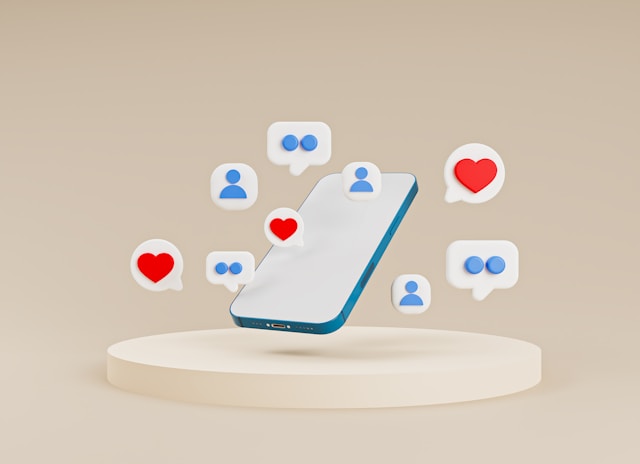
10. Stay Updated on Trends
The field of UI/UX design is constantly evolving, with new trends, technologies, and best practices emerging regularly. Staying updated on these trends is crucial for keeping your app modern, competitive, and user-friendly. Here’s how you can stay current with UI/UX design trends and effectively integrate them into your work:
a. Follow Leading Design Blogs and Websites
Design blogs and websites are excellent resources for learning about the latest trends and best practices.
- Smashing Magazine: A well-known resource that covers a wide range of topics, including UI/UX design, web development, and design inspiration. Visit Smashing Magazine.
- Nielsen Norman Group: Provides in-depth research and articles on usability, UX, and interaction design. Visit Nielsen Norman Group.
- Awwwards: Showcases award-winning websites and offers insights into the latest design trends and innovations. Visit Awwwards.
- UX Design.cc: A popular online magazine that covers UX design, user research, and product design. Visit UX Design.cc.
b. Join Design Communities and Forums
Participating in design communities and forums allows you to learn from other designers, share your work, and get feedback.
- Dribbble: A community of designers showcasing their work, where you can find inspiration and see what’s trending. Join Dribbble.
- Behance: A platform for creative professionals to display their portfolios and discover the latest work by others. Join Behance.
- Designer Hangout: A Slack community for UX designers to network, share ideas, and discuss the latest trends. Join Designer Hangout.
- Reddit: Subreddits like r/Design, r/UI_Design, and r/UXDesign are great for discussions, advice, and trend spotting. Visit Reddit.
c. Attend Conferences and Webinars
Conferences and webinars are fantastic for learning from industry experts and networking with other professionals.
- UX Conference: Hosted by Nielsen Norman Group, these conferences cover a wide range of UX topics.
- Adobe MAX: Adobe’s annual conference for creatives, offering sessions on design, inspiration, and the latest Adobe tools. Attend Adobe MAX.
- Interaction Design Association (IxDA): Offers local events, global conferences, and webinars focused on interaction design. Join IxDA.
d. Subscribe to Newsletters
Newsletters provide curated content and updates on the latest trends directly to your inbox.
- Sidebar: A daily newsletter with the five best design links from around the web. Subscribe to Sidebar.
- UX Design Weekly: A weekly email digest of the best UX design articles, resources, and tools. Subscribe to UX Design Weekly.
- Smashing Magazine Newsletter: Offers articles, tutorials, and insights on various design and development topics.
e. Experiment with New Tools and Technologies
Stay hands-on with the latest design tools and technologies to keep your skills sharp and your designs current.
- Design Tools: Try new design tools like Figma, Sketch, Adobe XD, and InVision to see which ones suit your workflow best.
- Prototyping Tools: Explore advanced prototyping tools like Framer, Axure, or ProtoPie to create more interactive and dynamic prototypes.
- Front-End Technologies: Keep up with front-end development trends like CSS Grid, Flexbox, and responsive design frameworks.
f. Take Online Courses and Tutorials
Invest in continuous learning through online courses and tutorials.
- Coursera: Offers courses from top universities and institutions on UI/UX design. Explore Coursera.
- Udemy: A wide variety of design courses ranging from beginner to advanced levels. Explore Udemy.
- Interaction Design Foundation: Provides comprehensive courses on UX design, research, and strategy. Explore Interaction Design Foundation.
g. Analyze Competitor Apps
Regularly analyzing competitor apps helps you understand industry standards and identify opportunities for improvement.
- Competitive Analysis: Identify the top apps in your niche and analyze their design, usability, and features. Note what works well and what doesn’t.
- User Reviews: Read user reviews on app stores to see what users like and dislike about competitor apps. Use this feedback to improve your own app.
h. Stay Informed About Emerging Trends
Keep an eye on emerging trends that could impact UI/UX design, such as new technologies and user behaviors.
- Voice Interfaces: With the rise of voice assistants, consider how voice interfaces and conversational design might fit into your app.
- Augmented Reality (AR): Explore how AR can enhance user experiences by providing immersive, interactive elements.
- Microinteractions: Small, subtle interactions that enhance the user experience can make your app feel more polished and intuitive.
i. Solicit User Feedback Regularly
User feedback is invaluable for staying relevant and meeting user expectations.
- Surveys and Polls: Regularly solicit feedback from your users through surveys and polls to understand their needs and preferences.
- User Interviews: Conduct interviews with your users to gain deeper insights into their experiences and how they interact with your app.
- Beta Testing: Release beta versions of your app to a group of users and gather their feedback on new features and designs.
j. Implement and Iterate
Stay agile and be willing to implement new trends and iterate on your designs.
- Agile Methodology: Use agile methodologies to continuously test, iterate, and improve your app based on user feedback and new trends.
- User-Centered Design: Keep the user at the center of your design process. Regularly validate your design decisions with real users to ensure they meet their needs and preferences.
In summary, staying updated on trends involves following leading design blogs, joining design communities, attending conferences and webinars, subscribing to newsletters, experimenting with new tools, taking online courses, analyzing competitor apps, staying informed about emerging trends, soliciting user feedback, and continuously iterating your designs. By staying current with trends, you can keep your app modern, user-friendly, and competitive.
For more resources on staying updated with UI/UX design trends, check out:
Embracing new trends and continuously learning will help you create an app that stands out and delivers an exceptional user experience.
Conclusion
Creating a successful app involves more than just coding and deploying; it requires a deep understanding of user needs, meticulous attention to design, and a commitment to continuous improvement. By following these best practices for UI/UX design, you can ensure that your app not only functions well but also provides an exceptional user experience that keeps users engaged and satisfied.
1. Keep it Simple, Silly!
Simplicity in design leads to clarity and ease of use. By decluttering the interface, maintaining a clear visual hierarchy, and using intuitive navigation, you can make your app more accessible and enjoyable for users. Remember, less is often more when it comes to effective design.
2. Consistency is Key
Consistency across your app in terms of visual elements, functionality, and terminology helps users learn how to use your app more quickly and efficiently. By following platform guidelines and maintaining a cohesive design, you create a seamless and predictable user experience.
3. Prioritize Speed
Fast load times and responsive interactions are crucial for user retention. Optimize your app’s performance by minimizing HTTP requests, compressing images, and using efficient coding practices. A speedy app ensures that users can complete their tasks without unnecessary delays.
4. Focus on Navigation
Intuitive navigation helps users find what they need quickly and easily. Use clear labels, logical groupings, and familiar navigation patterns to guide users through your app. Effective navigation design reduces frustration and enhances the overall user experience.
5. Use Interactive Elements Wisely
Interactive elements like buttons, sliders, and forms should be easy to identify and use. Ensure they provide clear feedback and are accessible to all users. Thoughtfully designed interactive elements can significantly improve usability and engagement.
6. Accessibility Matters
Designing for accessibility ensures that everyone, including users with disabilities, can use your app. Follow accessibility standards, provide text alternatives, and ensure keyboard navigation. An accessible app broadens your audience and demonstrates your commitment to inclusivity.
7. Get Feedback Early and Often
User feedback is invaluable for improving your app. Conduct usability testing, gather feedback through surveys and interviews, and use analytics to understand user behavior. Regular feedback helps you identify pain points and refine your design based on real user needs.
8. A/B Testing is Your Friend
A/B testing allows you to compare different design variations and choose the most effective one. By systematically testing changes and analyzing results, you can make data-driven decisions that enhance user satisfaction and app performance.
9. Focus on Touch Targets
Ensuring that touch targets are adequately sized and spaced makes your app easier to use on touch devices. Design for different screen sizes and consider users with varying needs. Proper touch target design reduces errors and improves the overall user experience.
10. Stay Updated on Trends
The UI/UX design field is ever-evolving. Stay informed about the latest trends, tools, and technologies by following design blogs, attending conferences, and joining communities. Continuous learning and adaptation help keep your app relevant and competitive.
Final Thoughts
Building a user-friendly app is an ongoing process that involves continuous learning, testing, and iteration. By integrating these best practices into your design and development workflow, you can create an app that not only meets but exceeds user expectations. Remember, the ultimate goal is to make your app as intuitive, efficient, and enjoyable as possible for your users.
To stay at the forefront of UI/UX design, keep exploring new ideas, seeking feedback, and refining your approach. The effort you invest in creating a high-quality user experience will pay off in user satisfaction, loyalty, and ultimately, the success of your app.
For further reading and resources, consider exploring the following:
Thank you for taking the time to delve into these best practices. By applying them, you’re well on your way to designing an app that users will love and appreciate. Happy designing!





